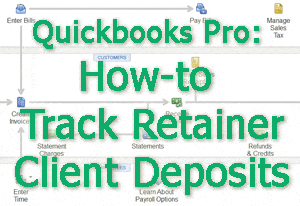 If you use Quickbooks Pro and have retainer clients you need to track how much they deposited and how much you have used.
If you use Quickbooks Pro and have retainer clients you need to track how much they deposited and how much you have used.
Need to know how?
Start by creating a “Sales Receipt” to record the client’s deposit to their account. Click on “Create Sales Receipt” on the center-right of the “Home” screen, or click on “Customers > Enter Sales Receipts” on the top menu. Sales receipts are set up almost identically to an invoice. The primary difference is that your only item will be “Client Retainer.” It is not necessary to enter the quantity, only the amount of money received from the client; the quantity will default to 1. Click “Save & Close” when you are done.
Next, you will deposit the funds into your bank account and record the deposit in the same way you would a payment received for an invoice.
Tracking Retainer Funds
You will want to keep track of how much money you are holding for each client that has pre-paid your service fees and/or expenses so that you don’t deduct more from the retainer account than has been paid and so you know to request additional funds as needed from the client. Click on “Chart of Accounts” on the top-right side of the “Home” screen, click on “Company–Chart of Accounts” on the top menu or hold down CTRL-A on the keyboard.
Right-click on “Client Retainers” and select “Quick Report.” You can filter by client to see a specific client’s balance. Click on “Customize Report” on the top-left, then click on the “Filters” tab, click on “Name”, then click on “All Names” and choose the client for whom you wish to view balances. Click on “OK.” The filtered report will show the current balance available for the client you chose to see. Press the Esc button twice to return to the QuickBooks “Home” screen.
Releasing Retainer Funds
Once you have completed work for a retainer client, you will need to release the funds from the retainer account. To do this, create an invoice as if you were billing the client. After entering all billable items, add the “Client Retainer” item with a negative amount equal to the total on the invoice. The invoice will now show as “paid” and the funds will be removed from the client’s retainer account balance. Click on “Save and Close.”
When you look at the Client Retainers account (hold down CTRL-A on the keyboard and open your “Client Retainers Quick Report”) you will see the adjustment to reduce the funds in the account. Press the “ESC” key on the keyboard twice to return to the “Home” screen.
Thanks to the Virtual Office Godess for this Quickbook Pro Tip! You can purchase the QuickBooks Pro 2014 version of “How To Do Your Own Small Business Bookkeeping” by clicking here
